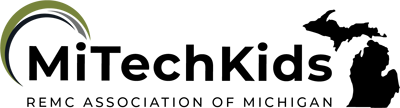Using Chrome Music Lab to Create Music Digitally

Overview
In this lesson, students will become more advanced in their understanding of music by creating their own music with Chrome Music Lab.
Learning Objectives
Students will:
-
learn how to create a song in Chrome Music Lab
-
understand how to create their own song on the platform
-
experiment to create their own music
Vocabulary
Vocabulary Words:
- Tempo: Tempo is the pace, or speed, of how fast or slow the music is played.
- Rhythm: Rhythm is the counting of where the notes are at.
- Melody: Melody is the main notes in order from left to right.
- Chord: Chords are typically three notes that sound pleasing together.
- Instrument: Instruments are tools that you use to play music.
- Harmony: Harmony is the notes that are less important than the melody, but are still heard.
- Note: A note is a single unit of music. Each note has a different sound.
Pre-planning
To prepare for this lesson:
- Visit the website Chrome MusicLab to learn how to use it.
- Watch the video How to use Chrome Music Lab ending at 5:05.
- Create an assignment in your Learning Management system such as Google Classroom to have the students turn their projects in.
Accommodations
See Accommodations Page and Charts on the 21things4student website in the Teacher Resources.
Steps
Directions for this activity:
- Have your students go to https://musiclab.chromeexperiments.com/Song-Maker/.
- Let students play around with the website to see if they can guess what each colored block represents and how they would change what instrument plays their creation.
- Watch the video How to Use Chrome Music Lab
- Pause it as each new idea comes up.
- At 1:26, pause the video and let the students create a melody that is similar to the example in the video.
- At 1:49, pause the video, and let the students change the tempo and instrument playing on the bottom toolbar.
- At 2:25, pause the video and let the students add and change the percussion using the bottom toolbar.
- At 3:07, pause the video, and let the students restart their project, or add a chord using the shift button on their keyboard.
- At 5:05, end the video, and let the students add more chords, changing every measure. They can also add percussion, change the instruments and tempo.
- After completing the video, have the students save their projects by clicking the save button in the bottom right corner.
- When done, have the students copy the link, and add it to the assignment in Google Classroom or your Learning Management System.
Assessment Options
Different options for assessing the students:
- Observations
- Check for understanding
- The teacher will walk around and assess students to see if there are changing chords held for more than 1 beat.
- Teachers can also create an assignment in Google Classroom or their Learning Management System to turn the link of the project into.
MITECS Competencies & ISTE Standards
MITECS: Michigan adopted the "ISTE Standards for Students" called MITECS (Michigan Integrated Technology Competencies for Students) in 2018.
Empowered Learner
1d. Students understand the fundamental concepts of technology operations, demonstrate the ability to choose, use and troubleshoot current technologies and are able to transfer their knowledge to explore emerging technologies.
Digital Citizen
2b. Students engage in positive, safe, legal and ethical behavior when using technology, including social interactions online or when using networked devices.
Knowledge Constructor
3c. Students curate information from digital resources using a variety of tools and methods to create collections of artifacts that demonstrate meaningful connections or conclusions.
Creative Communicator
6b. Students create original works or responsibly repurpose or remix digital resources into new creations.
6d. Students create original works or responsibly repurpose or remix digital resources into new creations.
Devices and Resources
Device: PC, Chromebook, Mac, iPad
Browser: Chrome, Safari, Firefox, Edge, ALL
App, Extension, or Add-on:
Websites:
Chrome Music Lab
CONTENT AREA RESOURCES
Integrated Arts
This lesson would be used to introduce how to use chords and different instruments digitally to students. This is an electronic alternative to writing down music on paper. Each student will have their own unique song.
Credits
This task card was created by Andrew Tomashewsky, Carrollton Public Schools, August 2023.