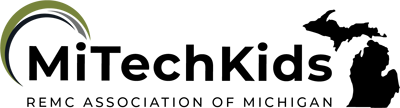Famous Explorer Logos

Overview
Students will finish their learning about famous explorers by using pictures, text, and other information to create a logo in Canva.
Learning Objectives
Students will:
-
Be able to apply prior knowledge to create and design a logo on Canva.
Vocabulary
Vocabulary Words:
-
Element: In Canva, elements are where you find graphics, photos, videos, shapes, audio, frames, and charts.
-
Text box: A text box is what you put words, letters and symbols in.
-
Font: A font is the style of text used that ranges from fancy and sophisticated to very basic.
Pre-planning
To prepare for this lesson:
-
Teach the unit/chapter on explorers. After finishing or while teaching, create a list of explorers that your students can choose from.
-
Practice with your student's familiarity with Canva and how to create a project from scratch.
-
Make sure that Canva is accessible to students. Canva Pro is helpful and gives your students more options. It is free for teachers. If you don't already have an account, make sure to sign up for an educational account.
-
Decide on the size of the logo you want students to create and if you want the students to print the logos or keep them online. If you want them online, they can be shared with you by clicking the share button in the top right corner.
-
If you need assistance with Canva, check out the official YouTube Canva Channel.
-
Watch the video on how to Make a logo in Canva.
Note:
- The project could be used for other curriculum areas where you desire students to create a logo or other graphic representation of their learning.
- Canva saves everything automatically, so you don’t need to worry about students losing their work.
Accommodations
See Accommodations Page and Charts on the 21things4student website in the Teacher Resources.
Steps
Directions for this activity:
1. The students will decide which explorer they are going to create a logo for this project. They may need to do some additional research for their logo.
2. Go to canva.com and log in.
3. Have students start a blank project in the assigned size.
4. Add a text box by going to text and clicking add a heading. In the text box, the students will type the name of their explorer.
5. Have the students Go to Elements and then Graphics to find a graphic to go with their explorer by going to Elements and finding a graphic or photo.
5. Have them position the text and picture how they like it. Then click off everything.
6. Have students click on the background once they are done with all the prior steps and decide what color they want to use for the background.
Assessment Options
Different options for assessing the students:
- Observations
- Check for understanding
- The finished logo should include the explorer’s name, a graphic that associates with the explorer, and a background.
- Decide if you want the students to print the logos or keep them online. If you want them online, they can be shared with you by clicking the share button in the top right corner.
MITECS Competencies & ISTE Standards
MITECS: Michigan adopted the "ISTE Standards for Students" called MITECS (Michigan Integrated Technology Competencies for Students) in 2018.
Knowledge Constructor
3a. Students plan and employ effective research strategies to locate information and other resources for their intellectual or creative pursuits.
3b. Students evaluate the accuracy, perspective, credibility and relevance of information, media, data or other resources.
3c. Students curate information from digital resources using a variety of tools and methods to create collections of artifacts that demonstrate meaningful connections or conclusions.
Creative Communicator
6a. Students choose the appropriate platforms and tools for meeting the desired objectives of their creation or communication.
6b. Students create original works or responsibly repurpose or remix digital resources into new creations.
6c. Students communicate complex ideas clearly and effectively by creating or using a variety of digital objects such as visualizations, models or simulations.
6d. Students publish or present content that customizes the message and medium for their intended audiences.
Devices and Resources
Device: PC, Chromebook, Mac, iPad
Browser: Chrome, Safari, Firefox, Edge, ALL
App, Extension, or Add-on:
Websites:
Canva
CONTENT AREA RESOURCES
ELA
The students will research their explorers. They may use one of the Michigan eLibrary databases to do their research.
Integrated Arts
The students may add their own creative twist to this project after doing the research on their explorer.
Social Studies
The created explorer logos are of explorers that should be covered in Social Studies. It highlights the main importance of the individual explorer and their historical significance.
Credits
This task card was created by Andrew Tomashewsky, Carrollton Public Schools, Sept 2023.