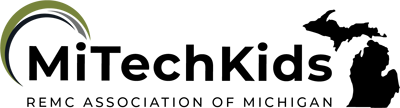Classroomscreen Tools for the Teacher
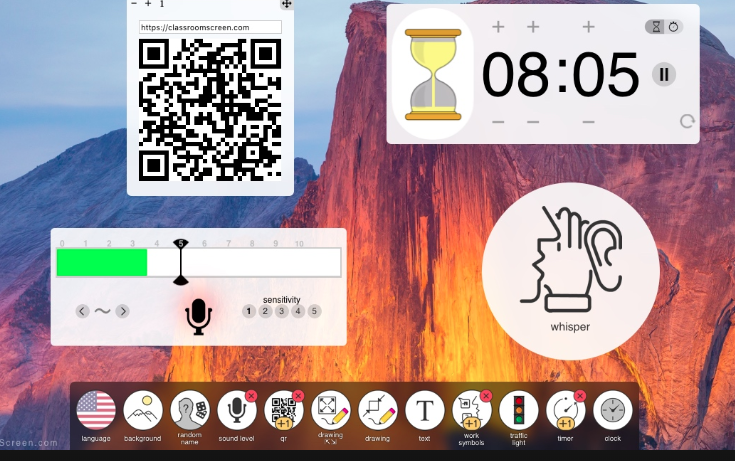
Overview
Teachers are able to use this Classroom Screen in their classroom in a variety of ways. There are 21 widgets to support class activities and help students focus and get to work.
There is now a premium version that allows you to save the screen for later use.
Learning Objectives
Students will:
- be able to follow the teacher's instructions to use Classroom Screen.
Vocabulary
Vocabulary Words:
-
Textbox: A textbox is a tool that allows you to type.
-
Background: A background is a digital image or picture used a decorative piece for a computer.
-
Drawing: Drawing is a tool that allows you to design on a computer.
Pre-planning
To prepare for this lesson:
-
Begin by creating an account at Classroom Screen.
-
Create a sample screen to use with the students and introduce it to your students.
-
Watch these videos to learn many different ways to use Classroom Screen with your students.
-
What is Classroomscreen? Classroom Screen is Amazing! (This was created before the change to a premium version but is still applicable.)
-
Ease Classroom Management with Classroomscreen (This was created before the change to a premium version but is still applicable.)
-
Meet all the widgets on the website but here are some of the more popular ones:
- Language
- Background
- Random Name
- Sound Level
- QR codes
- Drawing
- Text
- Work Symbols
- Traffic Light
- Timer and Clock
- An Exit Poll is also available
-
You can modify your screen based on your particular subject area.
Accommodations
See Accommodations Page and Charts on the 21things4students website in the Teacher Resources.
Steps
Directions for this activity:
-
The teacher will inform students they will be following instructions on the Classroom Screen.
-
The teacher may use the random student name picker.
-
The teacher may time student activities.
-
The students may take a poll.
-
There are lots of ways to use the tool with students.
-
Assessment Options
Different options for assessing the students:
- Observations
- Check for understanding
-
Students will be able to showcase their work in several ways:
- The teacher can have students print their work
- Screenshot their image and save to Google classroom or other apps.
- Present in front of their peers
-
An Exit Poll is also available on the website
MITECS Competencies & ISTE Standards
MITECS: Michigan adopted the "ISTE Standards for Students" called MITECS (Michigan Integrated Technology Competencies for Students) in 2018.
Empowered Learner
1a. Students articulate and set personal learning goals, develop strategies leveraging technology to achieve them and reflect on the learning process itself to improve learning outcomes.
1b. Students build networks and customize their learning environments in ways that support the learning process.
1c. Students use technology to seek feedback that informs and improves their practice and to demonstrate their learning in a variety of ways.
1d. Students understand the fundamental concepts of technology operations, demonstrate the ability to choose, use and troubleshoot current technologies and are able to transfer their knowledge to explore emerging technologies.
Knowledge Constructor
3c. Curate information from digital resources using a variety of tools and methods to create collections of artifacts that demonstrate meaningful connections and conclusions.
Devices and Resources
Device: PC, Chromebook, Mac, iPad
Browser: Chrome, Safari, Firefox, Edge, ALL
App, Extension, or Add-on:
Websites:
Classroom Screen
Classroomscreen.com for your classes
Ease Classroom Management with Classroomscreen
What is Classroomscreen? Classroom Screen is Amazing!
CONTENT AREA RESOURCES
ELA
- Create a graphic organizer to outline the story they have read in the classroom.
- Create a graphic organizer for the outline of an essay.
-
Allow for discussion prompts to be displayed in group settings.
Integrated Arts
- Students use many artistic process skills during the activity integrated into the core standards (visual communication).
- The drawing tool can be used for classroom support.
Math
- Students can use the Drawing tab to create their own math problems or solve peer created problems.
- May be used for timed tests.
Science
- Students can write/draw explanations of Science concepts.
- Provide specific science activity directions with step-by-step instructions.
Social Studies
- Students can write/draw explanations of Social Studies concepts.
- The teacher can upload specific backgrounds that are connected to the current Social Studies curriculum.
Credits
This task card was created by Khrissy Gilkerson, Airport Community Schools, July 2019. Updated Sept 23. (Julie Hoehing had also created a similar card and with the changes to Classroomscreen, we combined the two cards with the new changes,)