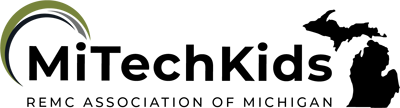What's The Issue?

Overview
Students will create a short screencast that helps present a local or global issue to a wider audience. The screencast will include a voiced narration presenting an idea on how to solve the issue and requesting ideas in return. After considering the feedback received students will create a new screencast to present the ideas.
Screencastify is a free Chrome extension that allows students to record their computer screen.
Learning Objectives
Students will:
-
Be able to collaborate with a global or local community to gather ideas on solving an issue using digital tools.
-
Be able to use Screencastify to effectively record their computer screen.
Vocabulary
Vocabulary Words:
-
Screencast: Digital video recording that captures actions taking place on a computer display.
Pre-planning
To prepare for this lesson:
-
View Tutorial and Explore Screencastify website:
-
Sign up for your own account and try making a video yourself
-
Students need to sign up for an account by either logging into the Screencastify website or by adding the Chrome extension.
-
Students may create 30-minute videos for free. If you want videos to be longer you would need to pay for a premium account. There are plans available for schools.
-
If sharing video outside of the school building, check with your school’s privacy policy regarding videotaping students. You may need permission from parents to use the video outside of the classroom setting. **To avoid this issue you may have the students narrate using their voice only and not showing the webcam picture.
-
Students will need to find or create digital information regarding the issue they are presented with before using Screencastify. They will need to plan what they are going to show in their video.
Accommodations
See the Accommodations Page and Charts on the 21things4students website in the Teacher Resources.
Steps
Directions for this activity:
-
Present students with a local or global issue.
-
Students use Screencastify to create a video sharing the issue with community members or other schools.
-
Videos may include information from digital sources as well as their own created presentations or essays.
-
Videos should include a request for ideas or feedback regarding the issue for students to consider and an email address or another format for people to share their feedback with students.
-
Videos may be displayed on the school’s website or shared with specific community members.
-
Once feedback has been received students may create another screencast that includes updated ideas and perspectives on the issue.
Assessment Options
Different options for assessing the students:
- Observations
- Check for understanding
-
The teacher may create and use a rubric to score students screencast for specific elements such as sharing of relevant information, voice tone and speed appropriate for presentation, considered feedback and modification of original ideas, etc.
MITECS COMPETENCIES & ISTE STANDARDS
MITECS: Michigan adopted the "ISTE Standards for Students" called MITECS (Michigan Integrated Technology Competencies for Students) in 2018.
Global Collaborator
7a. Use digital tools to connect with learners from a variety of backgrounds and cultures, engaging them in ways that broaden mutual understanding and learning.
7d. Explore local and global issues and use collaborative technologies to work with others to investigate solutions.
Devices and Resources
CONTENT AREA RESOURCES
ELA
Students can research and write an essay about a local or global issue. They will then find online resources to support their topic to put into their screencast.
Science
The local or global issue could be science-based such as water conservation or alternatives forms of energy.
Social Studies
The local or global issue could be social studies related such as governmental.
Credits
This task card was created by Jean Smith, Van Buren Public Schools, December 2018. Updated November 2023.