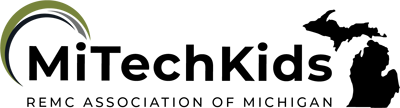Toony Tool Creations

Overview
Toony Tool is a free web tool that works on any device with a web browser. It allows students to be creative as they create their own cartoon/realistic scenes, comic scenes, posters or memes. It does not require a login. Pictures can be uploaded as well. Students can download or share their creations.
Learning Objectives
Students will:
- Be able to create and share their own cartoons, comics or memes.
- Be able to select backgrounds or upload their own background and props.
- Be able to add characters and text.
Vocabulary
Vocabulary Words:
-
Meme: A meme is a humorous image, video, piece of text, etc., that is copied (often with slight variations) and spread rapidly by Internet users.
-
Character: A character is a person in a novel, play, or movie.
-
Bubbles: Bubbles are an area that contains speech from a character.
-
Props: Props are objects that are used, a thing or things belonging to someone; possessions collectively.
-
Browse: To browse is to scan through a text, website, or collection of data.
Pre-planning
To prepare for this lesson:
- The teacher will go to the Toony Tool website and learn how to use it.
- The teacher will watch the Toony Tool video tutorial.
- The teacher should introduce the Toony Tool as a whole class by demonstrating how to use the tools that are provided, how to browse and upload, and also how to save or print.
- Also, make sure students know not to click on the Ads on the page.
Accommodations
See the Accommodations Page and Charts on the 21things4students website in the Teacher Resources.
Steps
Directions for this activity:
-
The students go to the Toony Tool website.
-
The students create their slide with a given or selected topic using the tools that Toony Tools provides.
-
Have the students click on the background tab and select the desired background, or browse to upload own.
-
Click on characters and select the desired character, or browse to upload.
-
Select the speech bubble. To create speech, double click on speech bubble and insert text. Choice of font and font color can be done at this step.
-
If props are desired click on the tab and select desired props.
-
If creating a meme, click on meme tab and type text.
-
When complete slide can be downloaded, saved or printed.
-
Editing can always be done by clicking on the edit tab. Delete by clicking on the image.
Assessment Options
Different options for assessing the students:
- Observations
- Check for understanding
- The teacher creates a rubric with specific criteria using Rubistar4Teachers or a checklist.
- Students share their created Toony Tool to the class and have a discussion.
MITECS COMPETENCIES & ISTE STANDARDS
MITECS: Michigan adopted the "ISTE Standards for Students" called MITECS (Michigan Integrated Technology Competencies for Students) in 2018.
Innovative Designer
4a. Students know and use a deliberate design process for generating ideas, testing theories, creating innovative artifacts or solving authentic problems.
4b. Students select and use digital tools to plan and manage a design process that considers design constraints and calculated risks.
4c. Students develop, test and refine prototypes as part of a cyclical design process.
4d. Students exhibit a tolerance for ambiguity, perseverance and the capacity to work with open-ended problems.
Creative Communicator
6a. Students choose the appropriate platforms and tools for meeting the desired objectives of their creation or communication.
6b. Students create original works or responsibly repurpose or remix digital resources into new creations.
6c. Students communicate complex ideas clearly and effectively by creating or using a variety of digital objects such as visualizations, models or simulations.
6d. Students publish or present content that customizes the message and medium for their intended audiences.
Devices and Resources
Device: PC, Chromebook, Mac, iPad
Browser: Chrome, Safari, Firefox, Edge, ALL
Apps. Extensions, Add-ons
Websites:
Rubistar
CONTENT AREA RESOURCES
ELA
Students explain what a noun, verb, pronoun, etc. using the Toony Tool.
Integrated Arts
Students can create a MEME about an artist or musician.
Math
Students create a math equation with an explanation using the Toony Tool.
Science
Students are given science vocabulary and create an explanation of their vocabulary word.
Social Studies
Students explain map symbols using Toony Tool.
Credits
This task card was created by Julie Hoehing, Lake Shore Public Schools, September 2018. Updated November 2023.