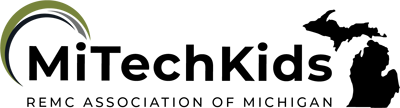Create Your Story
Overview
Mystorybook.com is a user-friendly website that allows students to create their own stories. Tools are provided to help design and create stories. Once completed they can be saved.
Learning Objectives
Students will:
- Be able to write a story
- Be able to illustrate a story.
- Be able to save it as they create their own library of books.
Pre-planning
To prepare for this lesson:
-
Visit the mystorybook.com website.
-
Watch the video "Demonstration of MyStoryBook".
-
The teacher introduces/reviews the parts of a story using this video "Story Elements" with the students.
-
The students will draft out their story.
-
Log onto mystorybook.com and introduce the website to the students. If students are going to be saving their books, accounts will need to be created. Note: Due to the age of the students, the teacher should create the accounts.
-
In order to save a book, an account must be created. Saved books are given a URL for sharing, or it can be shared through social media. For printed books, there is a fee of $5.
-
Depending on the students' ability, lower grades may be able to use mystorybook.com.
Accommodations
See Accommodations Page and Charts on the 21things4students.net site in the Teacher Resources.
Steps
Directions for this activity:
-
After Mystorybook.com has been introduced students begin to create their own book.
-
The students will begin with the title and cover of the book.
-
Add the pages of the story. This can be done by clicking the “add page” button on the lower right side.
-
Add text by clicking the text bubble on the right. A window will open showing where to type. Font preferences can be changed. It is located at the bottom. When complete click “add to story”. Repeat until complete.
-
To add illustrations click on the item's icon. A selection of items will appear. Uploading items are available, however, an account must be made.
-
If a scene is preferred, click the scene icon and make a selection.
-
-
When complete the book can be viewed by clicking the arrows on the side of the book pages.
-
If saving the book it can be shared on social media, or a link will be provided for email.
Assessment Options
Different options for assessing the students:
- Observations
- Check for understanding
- This rubric may be used to assess student books.
- Share books with class or with other grade levels or classrooms.
MITECS Competencies & ISTE STANDARDS
MITECS: Michigan adopted the "ISTE Standards for Students" called MITECS (Michigan Integrated Technology Competencies for Students) in 2018.
Creative Communicator
6a. Students choose the appropriate platforms and tools for meeting the desired objectives of their creation or communication.
6b. Students create original works or responsibly repurpose or remix digital resources into new creations.
6c. Students communicate complex ideas clearly and effectively by creating or using a variety of digital objects such as visualizations, models or simulations.
6d. Students publish or present content that customizes the message and medium for their intended audiences.
Devices and Resources
Device: PC, Chromebook, Mac, iPad
Browser: Chrome, Safari, Firefox, Edge, ALL
Websites:
Demonstration of MyStoryBook
CONTENT AREA RESOURCES
ELA
Creative writing journals, informational books, how-to books can be created.
Math
Students can create a book on a specific math concept explaining how to do it.
Science
Books on science topics can be created.
Social Studies
Any Social Studies topic can be made into a book.
CREDITS
This task card was created by Julie Hoehing, Lake Shore Public Schools, September 2018.